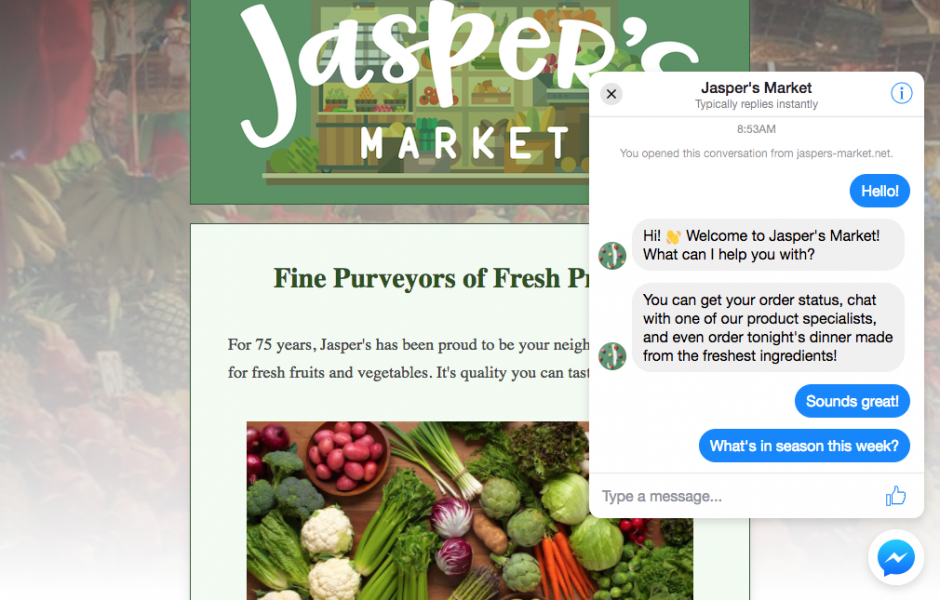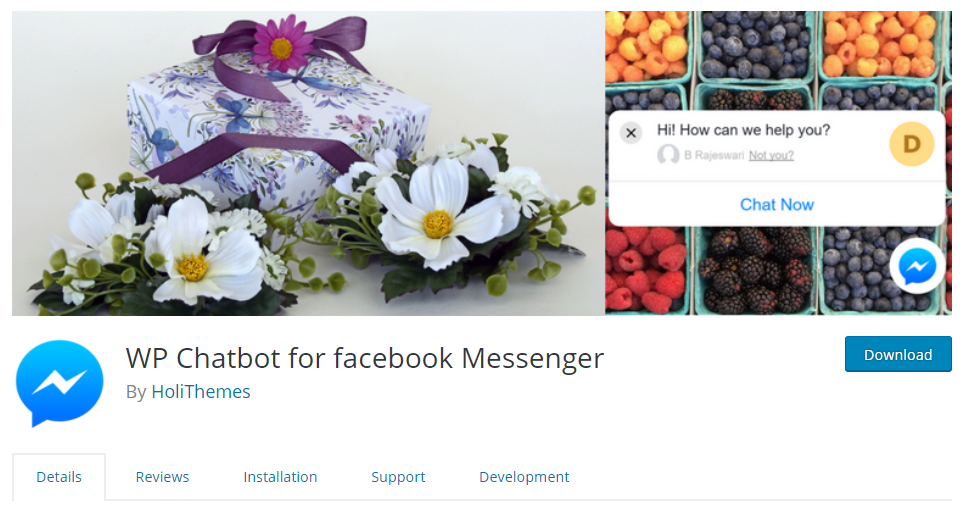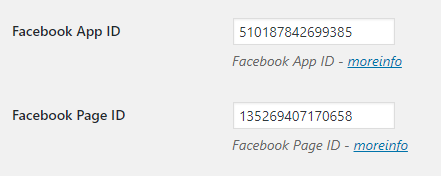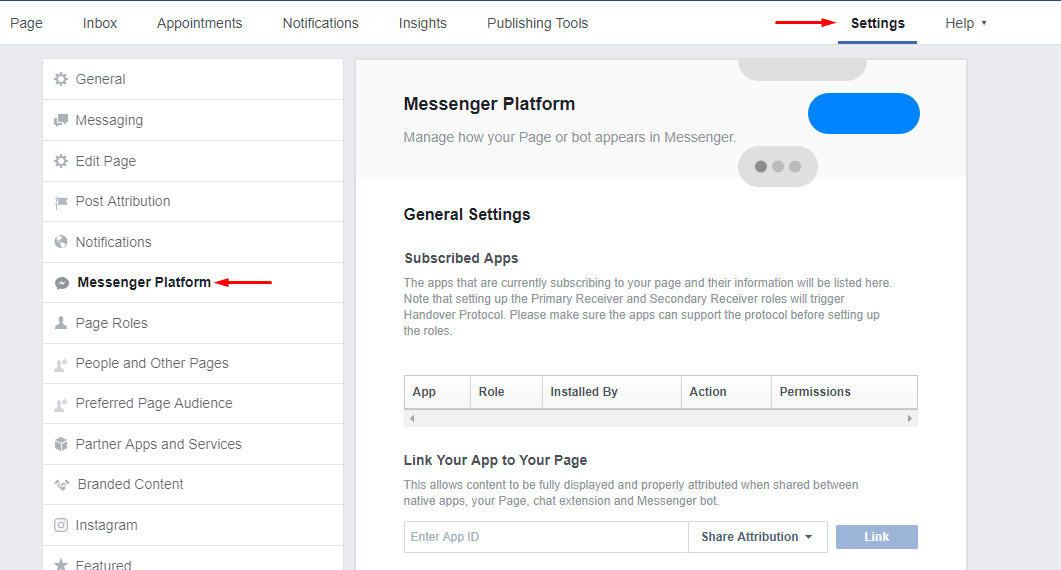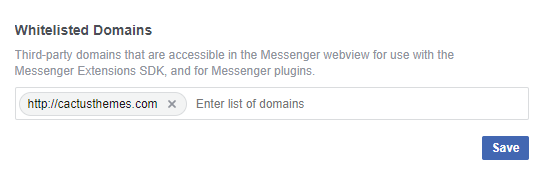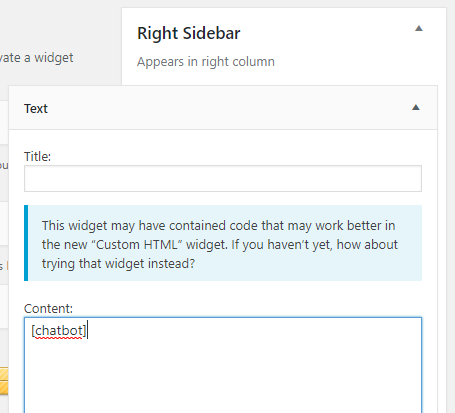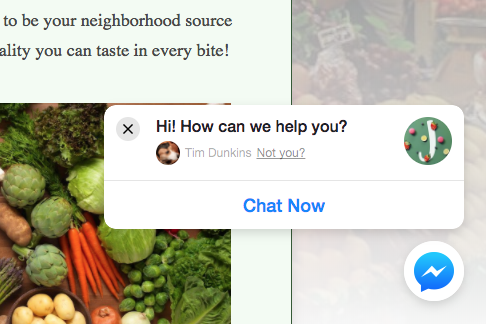Currently, there are many plugins support adding Facebook messenger feature into your WordPress website. However most of these plugins only allow us to send our first message to Facebook page and you are unable to live chat on your website.
Although, recently Facebook is developing on a messenger platform that provides a customer chat plugin base on Javascript and it can be easily embed on any website platform, includes WordPress.
And WP-Chatbot is a WordPress plugin which can help you to integrate Facebook Live Chat feature with your WordPress website easily. It’s simple but useful, the plugin will give you many options to setup your Facebook Live Chat.
Please follow these steps to install and get Facebook Live Chat ready on WordPress site.
Install plugin
Download or install WP Chatbot for facebook Messenger plugin at https://wordpress.org/plugins/wp-chatbot/
Config WP-Chatbot Settings
On WP-Chatbot Settings page, Facebook App ID and Facebook Page ID is required to enable live chat feature.
- Facebook App ID : Please follow the instructions in this document to create Facebook App and get Facebook App ID : https://holithemes.com/wp-chatbot/facebook-app-id/
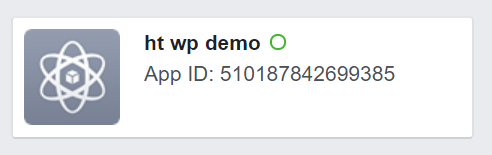
- Facebook Page ID : You can easily find the Page ID in Facebook Page > About > Page ID or go to https://findmyfbid.com/ to find your Page ID from URL.
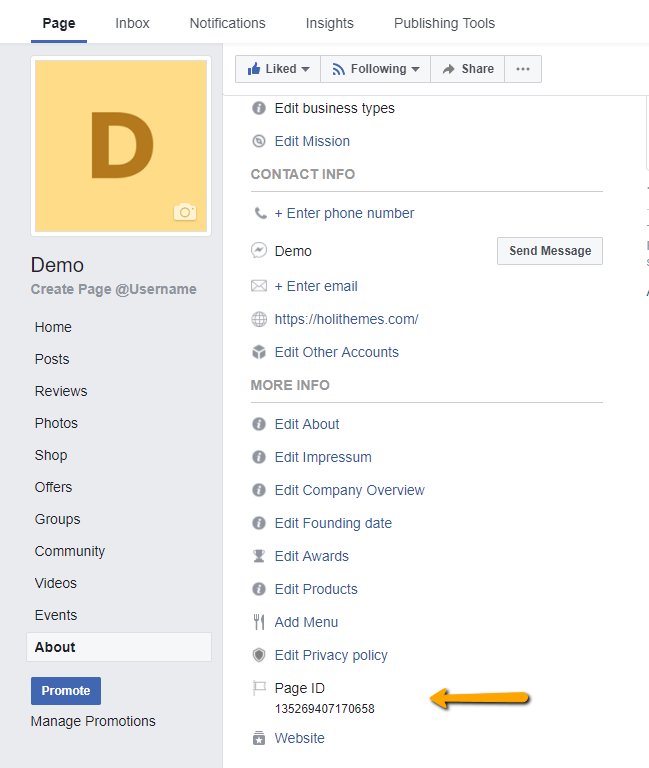
Config Facebook Page Setting
You need to add your website address to Facebook Page Whitelisted Domains to authorize the Facebook Page Messenger. Go to Page > Settings > Messenger Platform > Whitelisted Domains.
Add shortcode to website
WP-Chatbot will provides you the shortcode to show Facebook Live Chat in your website front-end. The shortcode will depends on what you set on WP-Chatbot Settings > Shortcode name. By default, the shortcode is [chatbot].
You can put this anywhere on your website to show the Facebook Live Chat. In this example, I would use Text widget to paste this shortcode and place it in any Sidebar of your theme.
Please note : Where ever you place the shortcode, then the Facebook Live Chat will only be displayed in the bottom right corner of the site.