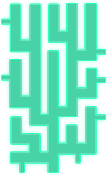- /
- /
- /
[UNIVERSITY] How To Create A Custom Sidebar
In order to create a Custom Sidebar, please follow these steps below
-Step 1: Install Custom Sidebar plugin
-Step 2: Go to the Appearance> Widgets> Create a new sidebar
-Step 3: After a new sidebar is completely created, click “Sidebar location” of the newly created Sidebar and choose one Sidebar to determine where you want Sidebar to appear, for example, you select Main Sidebar.
Note: if you want to have the number of pages having specific Sidebar, you need to create the number of corresponding Sidebars
For example: You created About us page containing menus (overview – team – careers) and in Portfolio page, you want to create one specific Sidebar with menu items (websites – apps – graphic design), you need to create two new Sidebars for two these pages.
-Step 4: go to the Appearance> Menus> Create a new menu, then add menu items and save it
It is noted that if you want to have the number of pages having different menus, you need to create the number of corresponding menus
For example: In About us page, you want to have one particular Sidebar containing menu items (overview – team – careers), you need to create a new menu called About us and add menu items to this menu. Then, you add more a new menu called Portfolio and add these items: websites – apps – graphic design to this menu, so you have two newly created menus in two different pages (About us and Portfolio page)
– Step 5: Go to the Appearance> Widgets> and drag Custom Menu into Sidebar you have newly created> Select Menu: select one menu you want to display in Sidebar
-Step 6: Go to Pages> Sidebar> select one Sidebar you want to display to replace with the default Sidebar (For example: in Main Sidebar, you select the newly created Sidebar containing About Us menu) then saved it to have a page with a Sidebar