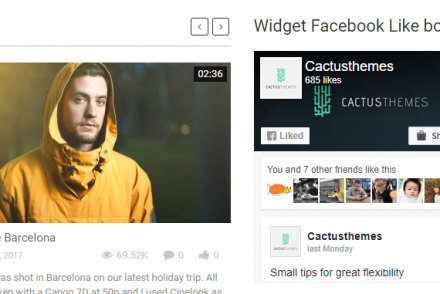Images are often considered one of the best parts of WordPress sites, including educational ones. They set the mood, catch the eyes and even invite emotions.
However, images are often the biggest files on a server so they may affect the loading speed of the site. To solve this problem, this article introduces four favorable tips to optimize all images uploaded to your site as well as used by your WordPress education theme, WordPress plugins.
1. Choose the Suitable Image Format
 JPEG format is usually the best choice for photos when you’re on a bandwidth budget. In fact, you can see almost no visible difference between PNGs and JPEGs. However, the PNG is much larger than the JPEG. Also, remember that every time you edit and save a JPEG image, you lose a little bit of the original image quality.
JPEG format is usually the best choice for photos when you’re on a bandwidth budget. In fact, you can see almost no visible difference between PNGs and JPEGs. However, the PNG is much larger than the JPEG. Also, remember that every time you edit and save a JPEG image, you lose a little bit of the original image quality.
If an image contains typography, or is a screenshot or any other form of computer-generated images, then it is better to choose PNG or SVG format. Besides, GIF format is the good choice for animated images.
2. Keep the Original Image File
To optimize images in education center WordPress theme, it would be better if you experiment with different compression options. Nevertheless, always remember to keep the original images safe as some time when the file is compressed, you cannot undo the change. This might be a simple tip that helps you save time.
3. Use the Best Retina Format
Retina technology displayed huge picture quality benefits but created a couple of problems for us. Typical monitors use 72ppi while a Retina display ranges 150 to 300 ppi. This makes images and fonts more beautiful and makes larger image files and reduces page loading time, especially with mobile devices.
The good new is that the human eyes actually pick up different in quality on Retina devices after compression. A huge JPEG saves at a high compression rate that can look better than smaller image at reduced compression when you resized your page.
Another way to solve the problem is to create a second version of your image file at double size. For example, a 100 x 100 px image at 80ppi will need to become 200 x 200 px, then resized back to 100 x 100 in your page, or increased to 160ppi.
4. Use a Compression Tool or Plugin for WordPress
There are some choices for education center WordPress theme when you think about automating image compression. Here are a few of many great compression tools available on the Internet.
TinyPNG
![]() This is the best tool to take the hard work out of compressing PNG images. You just need to upload your images and download the free compressed version. You can upload 20 images with maximum size of 5MB. There are some great TinyPNG plugins for WordPress.
This is the best tool to take the hard work out of compressing PNG images. You just need to upload your images and download the free compressed version. You can upload 20 images with maximum size of 5MB. There are some great TinyPNG plugins for WordPress.
WP Smush.it
 This is a great WordPress plugin that helps to reduce image sizes and speed up page loading time.
This is a great WordPress plugin that helps to reduce image sizes and speed up page loading time.
EWW Image Optimizer
 This is also a good plugin but you need to take note of the warnings. For example, when you have compressed a GIF, you can’t edit it again.
This is also a good plugin but you need to take note of the warnings. For example, when you have compressed a GIF, you can’t edit it again.